Introduction
In this article I plan to get sample and paint repositories hosted on a single server, using one BI Server instance and two Presentation Services instances. This is on both Unix (OEL 4) and Windows, and both OC4J (OBIEE’s “basic installation” option) and OAS (“Advanced Installation”).
Make sure you’ve read and followed part 1 – BI Server first.
Remember that multiple Presentation Services instances on a machine is UNSUPPORTED BY ORACLE!
OBIEE Components
See the deployment guide p.11 for a thorough explanation of the components.
It’s important to understand the components of the OBIEE stack as what we’re doing is unsupported and undocumented in parts, so you need to be able to diagnose and reason through issues you may get:
- BI Server (nqserver) – the Analytics server. Uses the RPD to build queries to send to the database.
- Presentation Services (sawserver) – This takes the submission of queries from Answers/Dashboards and sends them by ODBC to the BI Server. It handles the rendering of the returned data.
- Presentation Services Plug-in (analytics) – This is a J2EE application deployed in on an application server such as Oracle Application Server or OC4J. It handles server-side calls from the Answers or Dashboards webpage.
What we do is deploy a second instance of the Presentation Services Plug-in (analytics) and configure it to talk to a second invocation of Presentation Services (sawserver) which is run with a new configuration.
NB contrary to other posts on this subject that I’ve seen, you don’t need to install a second instance of presentation services – you just fire up your existing one with a different configuration file.
Deploy a second instance of Presentation Services Plug-in (analytics)
This is for OAS and OC4J, with another application server YMMV.
- Login, at http://:/em/ (common ports are 7777 or 9704) (see here for info on resetting login details it if you don’t know the login)
- [OAS only] Assuming you’re now on the “Cluster Topology” screen, click through to the OC4J home (under Members click the link where in the Type column it says OC4J)

- Assuming you’re now on OC4J: home click the Applications link. (You should see one instance of analytics already deployed.)
- Click on the Deploy button
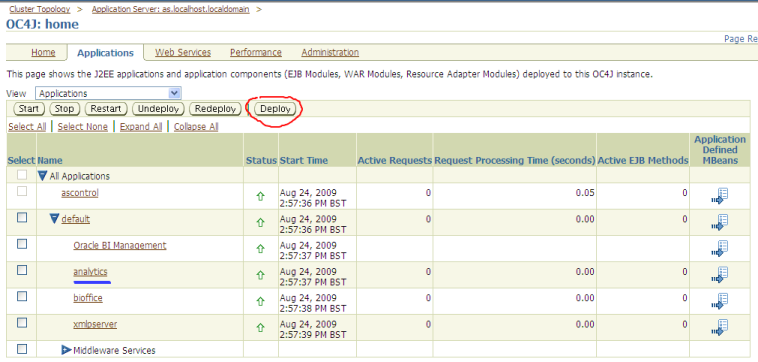
- For the next step, determine where on your server analytics.war is (by default it will be $OracleBI/web/analytics.war).
- On the Deploy: Select Archive page tick “Archive is already present on the server where Application Server Control is running.” and enter the full path to analytics.war. Under Deployment Plan leave “Automatically create a new deployment plan” ticked. Click Next.

- On the Deploy: Application Attributes page change Application Name and Context Root to whatever you want to access the new instance by. For example, if you currently go to http://localhost:7777/analytics you could choose http://localhost:7777/analyticsInstanceB. In this example I’m going to use analyticsRNM. Click Next.
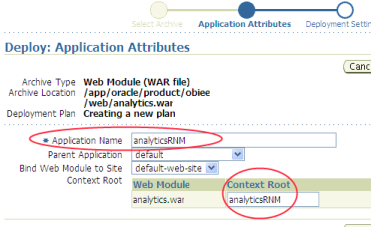
- On the Deploy: Deployment Settings page you shouldn’t need to change anything. Click Deploy.
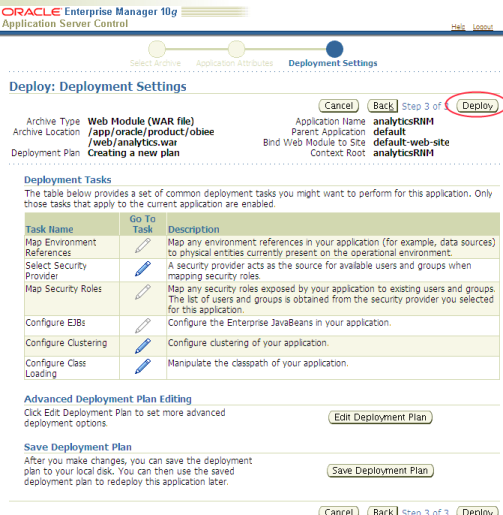
- Hopefully you’ll get a successful deployment:
 Take note of the path listed as “Copy the archive to” in the output. This gives you the j2ee home, which you’ll need in a minute. In this example:
Take note of the path listed as “Copy the archive to” in the output. This gives you the j2ee home, which you’ll need in a minute. In this example:
[25-Aug-2009 09:51:33] Copy the archive to /app/oracle/product/10.1.3.1/OracleAS_1/j2ee/home/applications/analyticsRNM.ear
the J2EE home dir is
/app/oracle/product/10.1.3.1/OracleAS_1/j2ee/home
- Click Return, and on your OC4J: home you should now have a second analytics listed

Setting up a second Presentation Services
You need to create a second Presentation Services that will have its own web catalog and configuration to use the correct RPD.
In this example I’ll create a new Presenttion Services which will be for samplesales whilst the original default installation will be for paint.
An important note is that we don’t need to install anything new, we simply use the existing installation with separate configurations (instanceconfig.xml) and web catalog. The next steps assume that you already have the web catalog for samplesales and just cover instanceconfig.xml
In $OracleBIData/web/config create a copy of instanceconfig.xml for your new instance, eg. instanceconfigRNM.xml. Edit it as follows:
- Set the CatalogPath to the web cat for samplesales
- Set the DSN to the ODBC connection you defined above for samplesales
- Under the <ServerInstance> tag add <Listener port=”9711” />. Set the listener port to port that is not currently in use. Remember what you set it to, as you’ll need to update the Presentation Services plugin with it (see below). In unix you can’t use below 1024 unless you’re root (which you shouldn’t be running OBIEE as!).
Be aware that instanceconfig.xml is CaSe SENsiTIve. Thanks to Merlin128 for discovering this 🙂 This can lead to problems as you won’t always get an error. If you use catalogpath (instead of CatalogPath) you’ll get an error, but if you use Listener Port (capital P, should be lowercase) you won’t get an error but sawserver will ignore it and default to port 9710.
Your modified file should look something like this:
<?xml version="1.0" encoding="utf-8"?> <WebConfig> <ServerInstance> <Listener port="9711"/> <DSN>AnalyticsWebSampleSales</DSN> <CatalogPath>/data/web/catalog/samplesales</CatalogPath> [...]
(NB: following the instructions in “Changing the BI Presentation Services Listener Port” in the deployment guide p.141, I got an error when I tried to embed the Listener tag within RPC: “The configuration entry ‘RPC/Listener’ is deprecated. Please refer to the admin guide for more information.” followed by an Assertion failure. Putting it just within ServerIntance worked fine)
Testing the second instance of Presentation Services (sawserver)
sawserver can be started with command line parameters, one of which is to specify the config file (which defaults to $OracleBIdata/web/config/instanceconfig.xml). Ultimately we’ll package this up neatly, but to avoid complications it’s best to run it natively from the commandline first to make sure it’s working and not hide any output which may be helpful.
Windows
From the commandline go to $OracleBI\web\bin (eg. C:\OracleBI\web\bin) and enter:
sawserver.exe -c c:\OracleBIData\web\config\instanceconfigRNM.xml
(amend c:\OracleBIData\web\config\instanceconfigRNM.xml as appropriate to point to the new instanceconfig.xml file you created above).
Make sure you get a successful startup:
Type: Information
[…]
Oracle BI Presentation Services 10.1.3.4.1 (Build 090414.1900) are starting up.
—————————————
Type: Warning
[…]
WARNING: The Oracle BI Presentation Server is running on a workstation class machine (Windows 2000 Workstation, Windows XP Professional, etc
.). Number of concurrent users may be severely limited by the operating system.
—————————————
Type: Information
[…]
Oracle BI Presentation Services have started successfully.
Unix
From the shell prompt go to $OracleBI/setup and run
. ./sa-init.sh sawserver -c /data/web/config/instanceconfigRNM.xml
Points to note:
- common.sh and sa-init.sh are “dot sourced”, i.e. type exactly: dot space dot slash
- If you’re on 64 bit then run sa-init64.sh and sawserver64 instead of sa-init.sh and sawserver respectively
- amend /data/web/config/instanceconfigRNM.xml as appropriate to point to the new instanceconfig.xml file you created above
Make sure you get a successful startup:
Type: Information
[…]
Oracle BI Presentation Services 10.1.3.4.1 (Build 090414.1900) are starting up.
—————————————
Type: Information
[…]
Oracle BI Presentation Services have started successfully.
Configuring the new Presentation Services plugin
You need to configure the new Presentation Services plugin (eg analyticsRNM) so that it can communicate with the second instance of Presentation Services.
- Go to your J2EE home directory (if you didn’t note it down below, in OC4J go logs in the top right corner and then click on View for one of the logs, this should give you the path to j2ee/home). Under applications (not application-deployments) go to whatever you called your new instance (eg analyticsRNM), then analytics, then WEB-INF
eg./app/oracle/product/10.1.3.1/OracleAS_1/j2ee/home/applications/analyticsRNM/analytics/WEB-INF
or
C:\OracleBI\oc4j_bi\j2ee\home\applications\analyticsRNM\analytics\WEB-INF\
- Make a backup copy of web.xml
- Open web.xml in your favourite text editor and search for oracle.bi.presentation.sawserver.Port. On the line below there will be the default port of 9710. Change this to the new value that you defined above in Setting up a second Presentation Services (in that example it was 9711). It’s very important to get this bit right!

- In OC4J Application list restart the new instance (eg analyticsRNM), or restart the whole of OC4J/OAS to make doubly-sure.
Testing the configuration
For good measure, first bounce both BI Server and your web/application server (eg OC4J, OAS) if you haven’t already.
Then start both versions of Presentation Services (either manully or scripted, see below). Check that they’ve started up correctly by checking sawserver.out.log, and check they’re listening on the correct ports (eg 9710 and 9711):
Note about ports: don’t confuse these Presentation Services ports with your web server ports. You will always connect from your web browser to your web server on the same port, eg. 9704 or 7777. You would never enter the ports 9710 etc in your web browser address bar.
Start BI server if it’s not running, and then navigate to http://%5Bweb server]:[web server port]/analytics (eg http://localhost:7777/analytics) and login and ensure that you get paint (or whatever you’ve left your default instanceconfig.xml pointing to).
Now try http://%5Bserver%5D:%5Bport%5D/%5Bnew analytics] eg. http://localhost:7777/analyticsRNM and login and hopefully you’ll get samplesales (or whatever your new instanceconfig.xml points to).

samplesales.rpd in one window, paint.rpd on the other, both running from one server
Problems you might encounter
When doing this amount of configuration work it never does any harm to throw in cheeky service restart to see if it resolves an error. It’s probably good practice to try and work through an error first, if only for gathering understanding.
500 Internal Server Error
Servlet error: An exception occurred. The current application deployment descriptors do not allow for including it in this response. Please consult the application log for details.
This is a generic message meaning that the Presentation Services plugin (“analytics”) has thrown an error. To find details either get the log file from disc ($J2EE home/application-deployments//home_default_group_1/application.log) or from OC4J: home
From the log file you can get the real error message of what’s going on
Port 9710 is in use on the local system
Check that you’re starting sawserver directly, and not using sawserver.sh.
If you use sawserver.sh then your -c argument will be ignored because sawserver.sh calls the sawserver binary without any arguments.
Doublecheck your customised instanceconfig.xml file, because sawserver won’t necessarily flag an error if it’s invalid, it will just revert to default values including port (9710).
Your new analytics instance shows the same repository as the default one
You analytics is probably connecting to the incorrect Presentation Services, or the Presentation Services it is connecting to is not running with the correct instanceconfig.xml file
- What port is Presentation Services plugin (analytics) looking for Presentation Services (sawserver) on? see $J2EE home/applications/[your analytics]/analytics/WEB-INF/web.xml and check the param-value for oracle.bi.presentation.sawserver.Port
- Shut down all Presentation Server (sawserver) instances that aren’t configured to serve the port in question. Use netstat to verify that the port is state LISTEN
- Try logging in again – if you get the login screen then you’re connecting to Presentation Services correctly, so the problem must be with the configuration there
- Check the instanceconfig file that the Presentation Services is started with, have you updated DSN, CatalogPath and Listener Port as described above?
java.io.EOFException at com.siebel.analytics.web.sawconnect.sawprotocol.SAWProtocol.readInt
09/08/25 14:04:50.46 analytics: Servlet error
java.io.EOFException
at com.siebel.analytics.web.sawconnect.sawprotocol.SAWProtocol.readInt(SAWProtocol.java:167)
at com.siebel.analytics.web.sawconnect.sawprotocol.SAWProtocolInputStreamImpl.readChunkHeader(SAWProtocolInputStreamImpl.java:232)
This means that the Presentation Services plugin (analytics) cannot communicate with Presentation Services (sawserver).
Check:
- What port is analytics configured to use? see $J2EE home/applications/[your analytics]/analytics/WEB-INF/web.xml and check the param-value for oracle.bi.presentation.sawserver.Port
- Is Presentation Services (sawserver) started?
- Is Presentation Services (sawserver) listening on the same port as is configured in analytics’ web.xml? Check the instanceconfig file that sawserver was started with, and use netstat -a to check if it’s state LISTEN or not
- If all of these look correct, try bouncing your application server (OC4J, OAS, etc)
[nQSError: 10058] A general error has occurred. [nQSError: 12008] Unable to connect to port 9703 on machine localhost.
Whoops, you forgot to start your BI server…
Charts aren’t working, I just get a yellow triangle symbol
Is the Javahost service running?
Starting both Presentation Services neatly
Unix
run-saw.sh is the script used in Unix to control Presentation Services. You can examine it in $OracleBI/setup/run-saw.sh and create your own hack based on your requirements (eg if you always want both started, or to control them individually).
Be aware that run-saw.sh checks for an running instance of “sawserver” so you’ll need to cater for that.
One method would be to create a new startup script like this:
#!/bin/sh
#
# Hacky script to run two versions of Presentation Services
#
# https://rnm1978.wordpress.com/
#
# ---------------------------------------------------
# start your default Presentation Services
echo 'Starting default Presentation Services...'
echo ' '
run-saw.sh start
# The above should be "start64" if you're in 64 bit mode
# Now start the additional Presentation Services
echo '----'
echo ' '
echo 'Starting additional Presentation Services...'
echo ' '
. ./common.sh
. ./sa-init.sh
logfile="${SADATADIR}/web/log/sawserverRNM.out.log"
sawserver -c /data/web/config/instanceconfigRNM.xml >> ${logfile} 2>&1 &
# The above should be "sawserver64" if you're in 64 bit mode
echo 'See '${logfile}' for log'
Stopping Presentation Services is easier, as run-saw.sh is ruthless in its approach and kills all instances of sawserver. If you don’t want this and want to target a specific instance you’ll need to use ps -ef|grep sawserver and kill the required process.
Windows
To add your new Presentation Services as a service in its own right using Microsoft’s sc, follow these steps.
This involves editing the registry! Do so at your own risk!
- From the commandline enter:
sc create sawsvc2 binpath= SEARCHFORMEPLEASE displayname= "Oracle BI Presentation Server 2"
(note the spaces after the equals character)
- Run regedt32 and search for SEARCHFORMEPLEASE
- Hopefully you’ll find HKEY_LOCAL_MACHINE\SYSTEM\CurrentControlSet\Services\sawsvc2
- Edit the ImagePath Value to “C:\OracleBI\web\bin\sawserver.exe” /service /c c:\OracleBIData\web\config\instanceconfigRNM.xml (replacing paths where appropriate)

- Go to Services and you should see Oracle BI Presentation Server 2 which when started should bring up your new Presentation Services.

(I couldn’t get sc to accept the full command hence the SEARCHFORME hack!)
If you don’t want to muck around with services something like this simple script should suffice. It uses PsExec (from the excellent PsTools suite of utilities) to start multiple sawserver instances in the background.
REM runMultiplePS.bat REM REM REM Hacky script to run two versions of Presentation Services REM REM https://rnm1978.wordpress.com/ REM REM Uses psExec, download it from http://technet.microsoft.com/en-us/sysinternals/bb896649.aspx REM and put it somewhere in your PATH like c:\windows\system32 REM --------------------------------------------------- REM Default instance. Comment this line out if you're running it from Services instead. REM (you could include -c c:\OracleBIData\web\config\instanceconfig.xml if you wanted, same difference) psexec -d C:\OracleBI\web\bin\sawserver.exe REM Additional instance: psexec -d C:\OracleBI\web\bin\sawserver.exe -c c:\OracleBIData\web\config\instanceconfigRNM.xml REM --------------------------------------------------- REM paths will be something like C:\OracleBI\web\bin64\sawserver64.exe for 64-bit
Conclusion
Hopefully this article demonstrates clearly and in enough detail how to set up multiple Presentation Services, without overwhelming the reader. It is actually easy to do, and is great practice for understanding the architecture behind the OBIEE stack. Things to consider after this are the other shared resources (like javahost and logconfig.xml) which may want isolating depending on the use.
Remember that multiple Presentation Services instances on a machine is UNSUPPORTED BY ORACLE!
As well as working on multiple RPDs & Web Cats, this method could be used for one RPD but multiple web cats, maybe at different development levels, or as a sandbox for certain users. In that case the instanceconfig for each Presentation Services would specify the same ODBC DSN.
References / sources
- Borkur Steingrimsson’s article on Rittman Mead
- OTN forum topic “can OBIEE run two rpd files at the same time?”
- Changa Reddy’s blog posting
- OTN forum topic “Presentation Server port wont change”
- Giorgio’s post on OTN
- John Minkjan’s 10.1.3.4.1 config tags document
- B.Vellinger’s blog posting
- BI Server Administration Guide
- Presentation Services Administration Guide
- Installation and Configuration guide

Hi RNM,
Very neat post…Thanks you for sharing with us.
–Srinivas
Comment by Srinivas Malyala — August 25, 2009 @ 18:42
Very interesting serie of posts – thanks for publishing. I’m glad to have found your blog in otn forum – it’s very informativ.
Per coincidence, i find it very amusing, that we both blogged about similar things at the same time ( well, don’t take me too literally 😉 .
Best regards
Maxim
Comment by MaximDemenko — August 25, 2009 @ 22:46
excellent
Comment by Sivakumar — September 15, 2009 @ 04:52
Yes beautiful. We can see the work.
Comment by Nicolas Fabrice GERARD — October 3, 2009 @ 13:35
Thorough and 100% correct. Kudos!
Comment by Gianluigi B — October 5, 2009 @ 20:23
Appreciated the effort on documenting the multiple RPD on single presentataion server.I followed your steps and when iam starting my new prsentation service it is throwing an error “could not start Oracle Bi Presentation service on local computer error :1053 The service did not respond to start or control request in a timely fashion.”
But when i start the same from sawserver.exe the service is staring but it is loading only the paint rpd on both analytics as well as analyticstest. Any help is appreciated .
Thanks
Comment by Paravasthu S Rajesh — October 14, 2009 @ 07:00
I resolved the issue the only flaw in my configuration is i didn’t set the default RPD for the DSN’s which i created.So please make sure you add the correct rpd to correct DSN.while adding this make sure to add the star name instead of RPD name menas,
star=paint.rpd
star1=samplesales.rpd
In the SystemDSN, default rpd box add star for first DSN and star1 for second DSN.
Thanks
Comment by Paravasthu S Rajesh — October 14, 2009 @ 08:38
Hi Rajesh, how are you?
There is a issue after the configuration with the second repository. Can you to explain your solution method with SystemDSN?
B.R
Comment by Roberto Cardassi — January 11, 2010 @ 21:52
Excellent work! Saved me a bundle of time…I wonder if I can bill Them the 3 days I said it would take…
Thanks!!
Comment by Dave — October 20, 2009 @ 07:04
Nice work!!
Comment by saichand — October 21, 2009 @ 13:57
I found the Administration console connects to the default rpd. Is there a way to connect the admin console to the other running rpd?
Comment by lyle — October 22, 2009 @ 13:37
Have you tried setting “Change the default repository to” in the ODBC DSN?
Comment by rnm1978 — October 26, 2009 @ 11:33
Hy fella!
I did the second repository creation. But, there is a error Unable to connect to port 9703 on machine. I don´t use this port.
Anybody can help me.
Tks a lot.
Comment by Carla Carbonaro — January 11, 2010 @ 21:17
9703 is the BI Server, so you’ve either misconfigured your ODBC.ini or your BI Server isn’t running
Comment by rnm1978 — January 14, 2010 @ 10:30
Can both instances point to the same webcat?
Comment by Roy — February 18, 2011 @ 16:15
I don’t see why not, because having two sawservers with one webcat is one option (i.e. a valid supported one) for deploying multiple Presentation Services instances in a clustered configuration – I think it’s probably called a shared web catalog in the documentation (the alternative is replication).
What situation would you see it be of use having two sawservers on the same box sharing a webcat?
Comment by rnm1978 — February 19, 2011 @ 18:44
I have one !
When you change of data source. From one datawarehouse design to an other for instance.
If you want to introduce new features before the end of the development, you may have to create a branch of your repository.
Comment by Nicolas GERARD — February 19, 2011 @ 21:20
Great Post. Very Crisp and through at the time.
Thanks!!!
Comment by vikas arora — March 17, 2011 @ 15:15
Hi,
As every one said this is excellent post. I do have conerns about the performance and stabilitiy of the server once the usage of the box hit high. Did u get chance on exploring the above concerns?
Comment by Amrutha — April 5, 2011 @ 08:48
Very good post, Robin. It worked for me in one time. One more note: you can create the second Oracle BI Presentation Service without using regedit. You just need to execute the following:
sc create sawsvc2 binpath= "C:\OracleBI\web\bin\sawserver.exe /service /c c:\OracleBIData\web\config\instanceconfigRNM.xml" displayname= "Oracle BI Presentation Server 2"
Thanks,
Stijn
Comment by Stijn Gabriels — April 8, 2011 @ 11:23
Great Post…I can easily configure the 2nd presentation layer successfully.
I have an issue when I am trying to start the services thru a script from some other location other then setup the services are not
starting which are after common.sh and init64.sh. The script works fine if I run it from setup.
I tried giving exact path for common.sh and init64.sh it says sawserver64 is not found. Can you suggest me some workaround for it maybe by adding some envi variables instead of common and init64.sh
Thanks for your help
Comment by Sun_Obiee — July 12, 2011 @ 15:43
Try adding the setup directory to your PATH variable
Comment by rnm1978 — July 13, 2011 @ 07:33
Thanks for the reply…I tried with including cd path/obiee/setup/ it worked. I will even try using export.
Comment by Sun_Obiee — July 14, 2011 @ 18:08
Did any one tried deploying the above with OBIEE 11g Vertical Scale out option?
Comment by John — July 14, 2012 @ 04:32