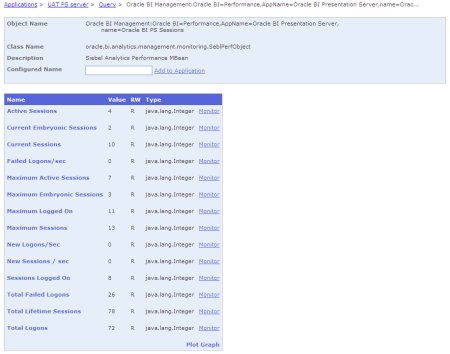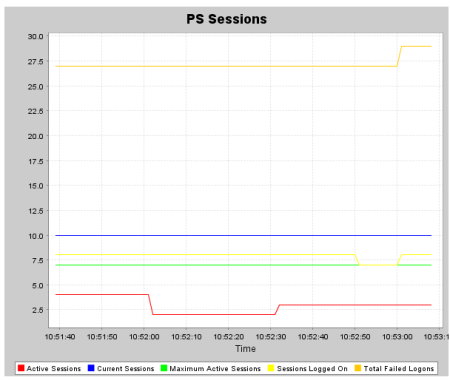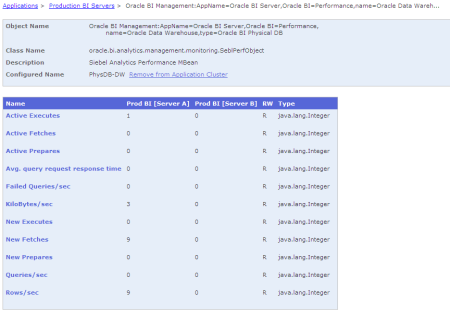Introduction
This is the first part of three detailed articles making up a mini-series about OBIEE monitoring. It demonstrates how to capture OBIEE performance information, and optionally graph it out and serve it through an auto-updating webpage.
For some background on OBIEE’s Systems Management component, along with JMX and MBeans, see here and here. The following assumes you know your mbeans from coffee beans and jmx from a bmx.
The metric collection is built around the jmxsh tool. This is similar to jmxterm and both provide command-line access to jmx. Once it’s commandline, it’s scriptable 🙂
This was developed and works on both Windows (through cygwin) and HP-UX.
The Script
jmxsh uses the a scripting language based on tcl, and with a bit of trial-and-error I developed the following script, obieejmx.tcl. It connects to a remote BI server, authenticates to the JMX agent, and then periodically polls the jmx counters and writes the values to a tab-separated file. It runs until you cancel it.
# obieejmx.tcl
# OBIEE JMX collector
# https://rnm1978.wordpress.com
#
# Set connection details
set host my-remote-server
set port 9980
set user jmx-user-name
set pw my-jmx-password
# Define the counters (userdefined ID / MBean / Attribute list, tab separated)
set mbeanattrs [list]
lappend mbeanattrs {1 Oracle BI Management:Oracle BI=Performance,AppName=Oracle BI Presentation Server,name=Oracle BI PS Connection Pool Current Open Connections}
lappend mbeanattrs {2 Oracle BI Management:Oracle BI=Performance,AppName=Oracle BI Presentation Server,name=Oracle BI PS Query Cache Current Running Queries}
lappend mbeanattrs {3 Oracle BI Management:Oracle BI=Performance,AppName=Oracle BI Presentation Server,name=Oracle BI PS Query Cache Current Cache Entries}
lappend mbeanattrs {4 Oracle BI Management:Oracle BI=Performance,AppName=Oracle BI Presentation Server,name=Oracle BI PS Sessions Active Sessions}
lappend mbeanattrs {5 Oracle BI Management:Oracle BI=Performance,AppName=Oracle BI Presentation Server,name=Oracle BI PS Sessions Current Sessions}
lappend mbeanattrs {6 Oracle BI Management:Oracle BI=Performance,AppName=Oracle BI Presentation Server,name=Oracle BI PS Sessions Sessions Logged On}
lappend mbeanattrs {7 Oracle BI Management:Oracle BI=Performance,AppName=Oracle BI Server,type=Oracle BI DB Connection Pool,name=Star_Oracle Data Warehouse_Oracle Data Warehouse Connection Pool Current Busy Connection Count}
lappend mbeanattrs {8 Oracle BI Management:Oracle BI=Performance,AppName=Oracle BI Server,type=Oracle BI DB Connection Pool,name=Star_Oracle Data Warehouse_Oracle Data Warehouse Connection Pool Current Connection Count}
lappend mbeanattrs {9 Oracle BI Management:Oracle BI=Performance,AppName=Oracle BI Server,type=Oracle BI Physical DB,name=Oracle Data Warehouse KiloBytes/sec}
lappend mbeanattrs {10 Oracle BI Management:Oracle BI=Performance,AppName=Oracle BI Server,type=Oracle BI Physical DB,name=Oracle Data Warehouse Queries/sec}
lappend mbeanattrs {11 Oracle BI Management:Oracle BI=Performance,AppName=Oracle BI Server,type=Oracle BI Physical DB,name=Oracle Data Warehouse Rows/sec}
lappend mbeanattrs {12 Oracle BI Management:Oracle BI=Performance,AppName=Oracle BI Server,name=Oracle BI General Active Execute Requests}
lappend mbeanattrs {13 Oracle BI Management:Oracle BI=Performance,AppName=Oracle BI Server,name=Oracle BI General Active Fetch Requests}
lappend mbeanattrs {14 Oracle BI Management:Oracle BI=Performance,AppName=Oracle BI Server,name=Oracle BI General Avg. query elapsed time}
lappend mbeanattrs {15 Oracle BI Management:Oracle BI=Performance,AppName=Oracle BI Server,name=Oracle BI General Queries/sec}
lappend mbeanattrs {16 Oracle BI Management:Oracle BI=Performance,AppName=Oracle BI Server,name=Oracle BI General Total sessions}
lappend mbeanattrs {17 Oracle BI Management:Oracle BI=Performance,AppName=Oracle BI Server,name=Oracle BI General Succeeded Logins Ratio as %}
# Write the header
puts -nonewline "Timestamp"
foreach {mbeanattr} $mbeanattrs {
# Get the mbean & attribute
set parts [split $mbeanattr "\t"]
set mbean [lindex $parts 1]
set attr [lindex $parts 2]
puts -nonewline "\t$mbean $attr"
}
puts ""
# Connect to the host
jmx_connect -h $host -p $port -U $user -P $pw
# Get the values
while {0 == 0} {
puts -nonewline "[clock format [clock seconds] -format %Y-%m-%d-%H:%M:%S]"
foreach {mbeanattr} $mbeanattrs {
# Get the mbean & attribute
set parts [split $mbeanattr "\t"]
set mbean [lindex $parts 1]
set attr [lindex $parts 2]
#Uncomment for debug:
#puts "---"
#puts "$mbean $attr"
# Get the metric and write to output
puts -nonewline "\t[ jmx_get -m $mbean $attr]"
}
# Flush the output buffer line
puts ""
# Sleep for 60 seconds
after 60000
}
You may want to tweak the polling frequency, depending on the metrics that you’re collecting and the purpose of them. For building up a general picture of system usage (active sessions, etc), then every minute – or greater – should be sufficient. For other metrics which record rates per second (eg “New Sessions / sec”) then you may well want to sample more frequently.
You invoke this via jmxsh (download link) using the following syntax:
$java -jar jmxsh-R5.jar obieejmx.tcl
or if you’ve setup the (ambiguously-named) file jmxsh, you can use this:
$./jmxsh obieejmx.tcl
It will write the counter values to stdout, so capture it to file using
./jmxsh obieejmx.tcl >> results.jmx
To run it continually as a background process, use nohup (so it doesn’t die when you logoff) and & (to run it in the background):
# Run collector indefinitely
nohup ./jmxsh obieejmx.tcl >> results.jmx &
The output you’ll get will look like this:
2010-11-29-14:41:17 5 0 38 1 12 9 0 614 0 0 0 0 0 0 0 3 0
2010-11-29-14:42:17 5 0 33 1 12 9 0 614 0 0 0 0 0 0 0 3 0
2010-11-29-14:43:17 5 0 33 1 12 9 0 614 0 0 0 0 0 0 0 3 0
2010-11-29-14:44:17 5 0 33 1 12 9 0 614 0 0 0 0 0 0 0 3 0
To stop the collector running, you’ll need to find the process
$ps -ef|jmxsh
userid 14695 1 2 Nov 29 ? 5:12 /opt/java6/bin/IA64N/java -jar ./jmxsh-R5.jar obieejmx.tcl
and then kill it
kill 14695
Defining the counters
You’ll have noticed in my script that I define an array of counter names. You can get a list of all the counters in various ways including through Presentation Services (saw.dll?perfmon), OAS/OC4J, or JConsole. My personal preference is using Presentation Services (saw.dll?perfmon) as it gives the list nice and neatly and with an explanation of each counter.
Once you’ve decided which you want to collect, you need to use jmxsh again to get the correct format. Counters are defined as Attributes (eg Current Open Connections) within MBeans (eg Oracle BI Management:Oracle BI=Performance,AppName=Oracle BI Presentation Server,name=Oracle BI PS Connection Pool). Different jmx interfaces seem to label the MBean in a different format, for example:
jmxsh: Oracle BI Management:Oracle BI=Performance,AppName=Oracle BI Presentation Server,name=Oracle BI PS Sessions
jmxterm:Oracle BI Management:AppName=Oracle BI Presentation Server,Oracle BI=Performance,name=Oracle BI PS Sessions
(spot the order in which “Oracle BI=” and “AppName=” are listed)
So for using jmxsh in your script, use jmxsh to get the exact MBean names otherwise you’ll spend a long time tearing your hair out wondering why it’s not working!
To get jmxsh to list the MBeans, you use it in the ‘browse’ mode. First off, run jmxsh and connect to your OBIEE server using the jmx_connect command
$ java -jar jmxsh-R5.jar
jmxsh v1.0, Tue Jan 22 16:23:12 GMT 2008
Type 'help' for help. Give the option '-?' to any command
for usage help.
Starting up in shell mode.
% jmx_connect -h myserver -p 9980 -U myjmxuser
Password: ********
Connected to service:jmx:rmi:///jndi/rmi://myserver:9980/jmxrmi.
Hit enter at this point and it’ll switch to browse mode, and list out the MBean Domains.
%
Entering browse mode.
====================================================
Available Domains:
1. java.util.logging
2. JMImplementation
3. Oracle BI Management
4. java.lang
SERVER: service:jmx:rmi:///jndi/rmi://myserver:9980/jmxrmi
Select Oracle BI Management
====================================================
Select a domain: 3
====================================================
This lists all the MBeans within Oracle BI Management – there’s a lot!
Available MBeans:
1. Oracle BI Management:Oracle BI=Performance,AppName=Oracle BI Presentation Server,name=Oracle BI PS Chart Engine
2. Oracle BI Management:Oracle BI=Performance,AppName=Oracle BI Server,type=Oracle BI DB Connection Pool,name=Star_Oracle Data Warehouse_Oracle Data Warehouse Writeback Connection Pool
3. Oracle BI Management:Oracle BI=Performance,AppName=Oracle BI Presentation Server,type=Oracle BI PS Thread Pools,name=TaskScheduler
4. Oracle BI Management:Oracle BI=Configuration,type=Presentation Server Configuration,name=Query
5. Oracle BI Management:Oracle BI=Configuration,type=Presentation Server Configuration,name=AsyncLogon[ThreadPoolDefaults]
6. Oracle BI Management:Oracle BI=Performance,AppName=Oracle BI Presentation Server,name=Oracle BI PS Query Cache
[...]
134. Oracle BI Management:Oracle BI=Performance,AppName=Oracle BI Presentation Server,name=Oracle BI PS Sessions
[...]
You can filter by defining a glob filter by typing your search term at the “Select an mbean:” prompt. For example:
====================================================
Select an mbean: Performance
====================================================
Available MBeans:
1. Oracle BI Management:Oracle BI=Performance,AppName=Oracle BI Presentation Server,name=Oracle BI PS Chart Engine
2. Oracle BI Management:Oracle BI=Performance,AppName=Oracle BI Server,type=Oracle BI DB Connection Pool,name=Star_Oracle Data Warehouse_Oracle Data Ware
house Writeback Connection Pool
3. Oracle BI Management:Oracle BI=Performance,AppName=Oracle BI Presentation Server,type=Oracle BI PS Thread Pools,name=TaskScheduler
4. Oracle BI Management:Oracle BI=Performance,AppName=Oracle BI Presentation Server,name=Oracle BI PS Query Cache
[...]
53. Oracle BI Management:Oracle BI=Performance,AppName=Oracle BI Server,type=Oracle BI Generic Cache,name=Star_DrillDownQuery_Cache
SERVER: service:jmx:rmi:///jndi/rmi://myserver:9980/jmxrmi
DOMAIN: Oracle BI Management
GLOB: *Performance* (space to clear)
This shows just MBeans with Performance in the name. Alternatively use a wildcard within the glob:
Select an mbean: Performance*Cache
====================================================
Available MBeans:
1. Oracle BI Management:Oracle BI=Performance,AppName=Oracle BI Presentation Server,name=Oracle BI PS Query Cache
2. Oracle BI Management:Oracle BI=Performance,AppName=Oracle BI Presentation Server,name=Oracle BI PS Catalog XML Cache
3. Oracle BI Management:Oracle BI=Performance,AppName=Oracle BI Server,type=Oracle BI Generic Cache,name=Star_DrillDownInfo_Cache
4. Oracle BI Management:Oracle BI=Performance,AppName=Oracle BI Presentation Server,name=Oracle BI PS Security Manager Account Cache
5. Oracle BI Management:Oracle BI=Performance,AppName=Oracle BI Server,type=Oracle BI Generic Cache,name=Star_LDAP_Cache
6. Oracle BI Management:Oracle BI=Performance,AppName=Oracle BI Presentation Server,name=Oracle BI PS Catalog Attribute Cache
7. Oracle BI Management:Oracle BI=Performance,AppName=Oracle BI Presentation Server,name=Oracle BI PS Security Manager Account Memberships Cache
8. Oracle BI Management:Oracle BI=Performance,AppName=Oracle BI Server,type=Oracle BI Generic Cache,name=Star_Plan_Cache
9. Oracle BI Management:Oracle BI=Performance,AppName=Oracle BI Server,type=Oracle BI Generic Cache,name=Star_ColumnAggrInfo_Cache
10. Oracle BI Management:Oracle BI=Performance,AppName=Oracle BI Server,type=Oracle BI Generic Cache,name=Star_RowWiseInit_Cache
11. Oracle BI Management:Oracle BI=Performance,AppName=Oracle BI Presentation Server,name=Oracle BI PS DXE Cache
12. Oracle BI Management:Oracle BI=Performance,AppName=Oracle BI Presentation Server,name=Oracle BI PS Cube Cache
13. Oracle BI Management:Oracle BI=Performance,AppName=Oracle BI Server,name=Oracle BI Data Cache
14. Oracle BI Management:Oracle BI=Performance,AppName=Oracle BI Presentation Server,name=Oracle BI PS XML Document Caches
15. Oracle BI Management:Oracle BI=Performance,AppName=Oracle BI Server,type=Oracle BI Generic Cache,name=Star_DrillDownQuery_Cache
SERVER: service:jmx:rmi:///jndi/rmi://myserver:9980/jmxrmi
DOMAIN: Oracle BI Management
GLOB: *Performance.*Cache* (space to clear)
If you use globs, remember to clear them by typing space and then enter, otherwise when you list Attributes you won’t see any which don’t also match your filter.
To view the Attributes for an MBean, enter the MBean’s number:
====================================================
Select an mbean: 134
====================================================
Attribute List:
1. -r- Integer Current Sessions
2. -r- Integer Maximum Sessions
3. -r- Integer Sessions Logged On
4. -r- Integer Maximum Logged On
5. -r- Integer Current Embryonic Sessions
6. -r- Integer Maximum Embryonic Sessions
7. -r- Integer Active Sessions
8. -r- Integer Maximum Active Sessions
9. -r- Integer Total Lifetime Sessions
10. -r- Integer New Sessions / sec
11. -r- Integer Total Failed Logons
12. -r- Integer Failed Logons/sec
13. -r- Integer Total Logons
14. -r- Integer New Logons/Sec
SERVER: service:jmx:rmi:///jndi/rmi://myserver:9980/jmxrmi
DOMAIN: Oracle BI Management
MBEAN: Oracle BI Management:Oracle BI=Performance,AppName=Oracle BI Presentation Server,name=Oracle BI PS Sessions
Once you’ve chosen your MBeans and Attributes, you can incorporate them into the obieejmx.tcl script by adding additional lappend lines. The format is:
lappend mbeanattrs {<ID><tab><mbean><tab><attribute>}
ID is just a number used later on in the process, it can be whatever you like. Make sure the three values are tab-separated.
An example line is:
lappend mbeanattrs {17 Oracle BI Management:Oracle BI=Performance,AppName=Oracle BI Presentation Server,name=Oracle BI PS Sessions Current Embryonic Sessions}
If you get the error “Cannot convert result to a string” then check your MBean and Attribute names, normally this error means it can’t find what you’ve asked for. Also check that the array member definitions (lappend) are tab separated, not just space separated.
Where next?
Now you’ve got the data, do something with it! See charting OBIEE performance data with gnuplot.